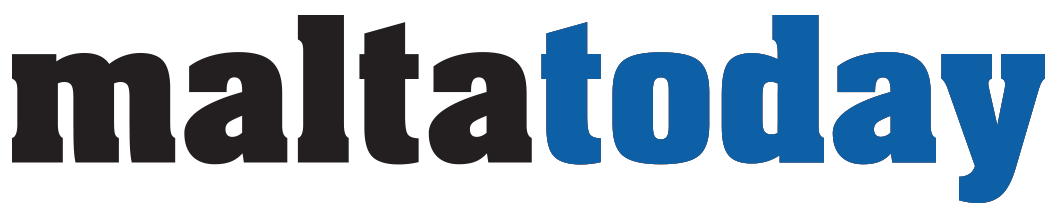Transferring and syncing data: cloud storage explained
Cloud storage has helped many an Internet user over the last few years, enabling them to make better, more efficient use of their devices

Cloud storage has helped many an Internet user over the last few years, enabling them to make better, more efficient use of their devices. We have transitioned from having to store our files locally to being able to upload them and essentially forget about them, all the while knowing that our most prized documents and photos are safe and secure.
It goes without saying that anything of value, nowadays, costs money. Therefore, many of the services we are so used to using to store our data are sometimes astronomically expensive.
Two of the most widely used cloud storage services used in this day and age are Dropbox and Google Drive, both of which are high-quality services, complete experts in the field of cloud storage. For a quick overview, Dropbox pros include 15GB of free storage, Google One apps and perfct synchronisation with Google Handouts. Google Drive, on the other hand, works on a seamless referral program, blocks syncing and syncs perfectly with zoom.
On the other side of the coin, Dropbox has a slightly slower syncing rate and shared storage. Google Drive has smaller storage space and no spreadsheet support.
Due to both services having different features, you may prefer one over the other. In this case, we’re going to figure out ways to not only transfer Dropbox to Google Drive but to sync Dropbox to Google Drive, too.
Download and upload
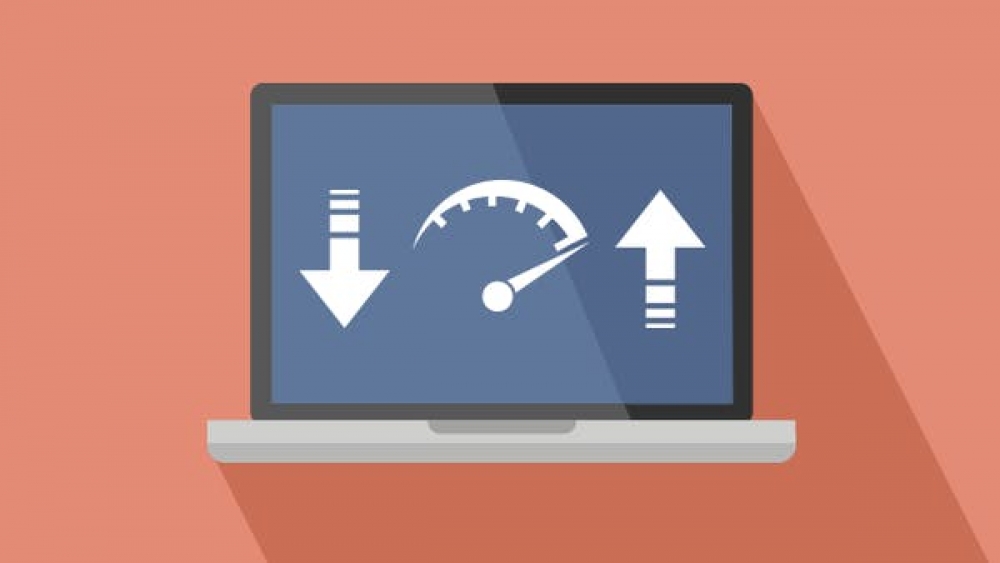
Cloud drives generally have the following features. They allow you to download the files from the source cloud drive to a local computer first and then, they allow you to upload your files to the cloud.
In order to transfer and sync data with Google Drive, you must first download your data to a local PC. Next, re-upload said data to your Google Drive.
Log in to your Dropbox account and click ‘My Files’. Next, select the files you would like to download and hit the ‘download’ button to have them downloaded to your local PC.
The next step would be to log into your Google Drive account and click the ‘My drive’ button. Click ‘upload files’ and upload the same files you downloaded from Dropbox, onto your Drive.
This process works a charm if the amount of data you would like to transfer is relatively small, due to it being a rather, time-consuming process. The second, possibly more effective solution would be the following:
Move files with cloud storage managers
.jpg)
There are a few services, such as Wondershare InClowdz, which facilitate this process for you, in just a few easy steps.
For those who have never heard of it, Wondershare InClowdz is a third-party application and with this app, you can seamlessly migrate files from one cloud drive to another, on the very same platform. Let us use Wondershare InClowdz the former to exemplify the process.
Firstly, install the app on your computer. Make an account and then link it to your storage accounts. In this way, you will be able to move data between them easily and quickly, all in the cloud. This completely eliminates you having to even click the word ‘download’.
Once you’ve created an account and gotten in, migrate over to the left side of the homepage and click the word ‘Migrate’. Next, select the source and target cloud accounts simply, just by clicking on ‘Add Cloud Drive’. Follow the instructions on-screen to authorise each cloud account.
Next, click on the source drive, which in this case is Dropbox, and select the files you plan on moving over onto Google Drive. Choose the target folder you’re after and click migrate to begin the transfer. That’s it. Simple, right?
With this service, you can easily transfer data from Dropbox to Google Drive or even sync them together, if you would like to keep both services. In this way, they will both back up the same files. This is not only a great time-saver, but also, by setting up a synced set of accounts, you can sleep easy knowing that your files aren’t being backed up in just one location, but in two, giving you added peace of mind.
InClowdz, in this example, is a 100% secure platform, with zero risk of data loss, so your files will not be in any danger of deletion or loss.
The question regarding which cloud service is better, between the two giants Dropbox and Google Drive, will likely always be up for debate but the truth is, each one comes with affordable services and plans. As a result, picking just one proves to be somewhat of a challenge for most. Hence why making use of services such as InClowdz allows you to benefit from both services, simultaneously, with complete peace of mind.